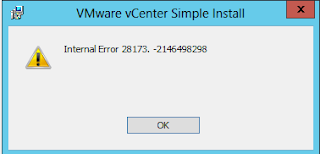2. Über OVF Vorlage installieren.
3. Dann ist Appliance bald installiert, dann geht's an die Einrichtung
4.Appliance booten
5. im Browser anmelden mit "root" & "vmware" über folgende url: https://192.168.x.x:5480/
6. EULA akzeptieren.
7. Assistenten mit "cancel" abbrechen
8. Netzwerk konfigurieren, speichern, booten und neu anmelden
9. jetzt Setup wizard starten mit "Configure with default settings"

10. das rödelt dann eine Weile und wahrscheinlich gibt's einen Fehler (auf Grund von DNS Problemen)
11. also DNS fixen oder folgenden Workaround:
mit SSH (putty) auf console einloggen (root,vmware) und mit vi die ipadresse (hier 10.10.10.105) in die hosts eintragen
na, das sieht doch besser aus !
12. ordentliches Passwort vergeben, Zeitdienst einstellen, rebooten und in den Autostart des ESX eintragen und fertig !